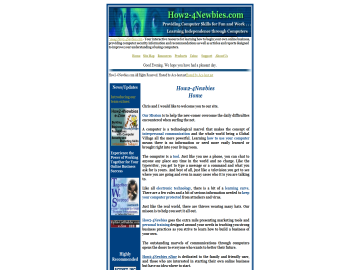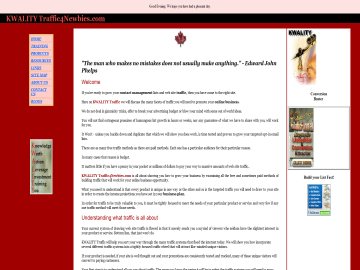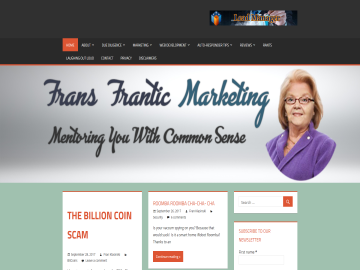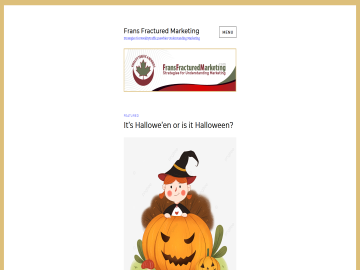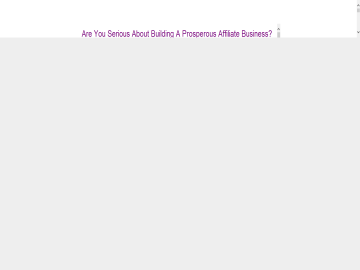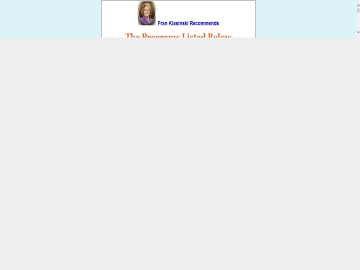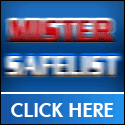Send that email!
If you clicked "Save and Continue" you will see this screen:

What you will be doing is copy and pasting the link, subjectline, and body over to the mailer, and then sending your email to other members of that mailer.
If you supplied your login information and the mailer supports autologin, click the Auto Login button. If not, click the login URL to open the mailer website in a new tab. Login to the mailer and click the link on their menu to "Send a Mailing". Each mailer has a different layout, but most have a menu either on the left side of the screen with a link title "Send Mailing" or a menu at the top with a similar link.
You must have credits in order to send an email. Most mailers will give you some credits to start with, so you should be able to send something right now. You'll earn credits by clicking links in emails sent to you, and I'll show you how to do that in your EBB dashboard later in this article.
Here is what a typical mailer "Send Emailing" screen looks like:
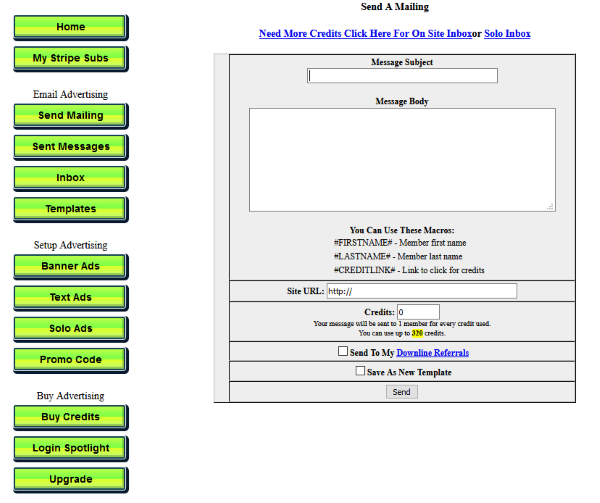
Step by step: Switch back to your EBB dashboard and click on the email subject line to highlight it. Copy it by right clicking your mouse and choosing "copy" from the menu. Switch back to the mailers tab and paste the subject of your email into the field that says "Message Subject". Switch back to EBB, click on the email body, click on "Select All" to highlight everything. Copy and switch back to the mailer, and paste that into the "Message Body" field. Where it says "Site URL", you will paste the Tracking link for this mailout that we provide (it is a short url that gets automatically generated by the system). This will be the link other members of the viral mailer will click to earn credits, and it should go to your landing page.
Once you have copy and pasted the subject, body, and link over to the mailer, you will go the mailers send screen and enter the number of credits you want to spend, and then click on the Send button. You will most likely have a chance to verify the link you entered is working. Once you have, click the confirm button to send your email to their list!
When you are done you can close that mailer, and in your EBB dashboard, click the green "I'm done sending" button at the bottom of the page.
You will see this form:
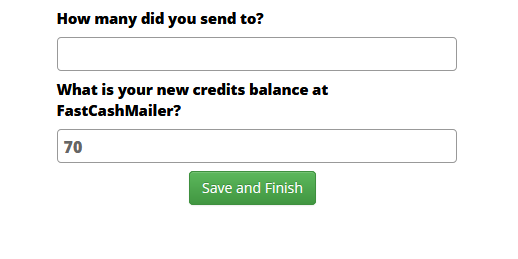
Fill in the number of email you sent. Usually 1 credit = 1 email, so if you sent to 500, then enter 500. The "new credit balance" will auto calculate based on the number you enter, but if it's wrong you can change it to whatever it is. When you have filled in this information, click Save and Finish.
When you manage your mailers now, you will see a count down timer to let you know when you can send to this mailer again.

Repeat this process for each mailer.
Continued on next page...
Brought to you by
Fran Klasinski
Hello and welcome to a bit about me.
After 20 plus years in the internet marketing game, the little bit becomes a whole lot. I am a copywriter and a blogger.
My first love is writing and it has stuck with me during my online career. Googling Fran Csaszar and Fran Klasinski, will paint a more detailed picture. as will reading two of my blogs listed here on my Profile page.
I run the gamut from woman to wife, to mother, grandmother, and great-grandmother, (In a few months I make the great great-grandmother level). My family is large and my pride and joy. The older they all get, the more it scares me. Do I really have to admit I am getting ahem older?
I like working with new and experienced people alike on the net. Getting to know you is fun as we find out we have so much in common. It becomes easy to share mutual knowledge to help you make better choices that result in you realizing your dreams.Easy Business Builder is a wonderful platform providing me with all the tools to create pages that could just fit nicely on my websites. My practice board so to speak. A place we can again share what we learn.
What I can't get over, is the complete list building tools that include unlimited autoresponders and tons of emails to fit what I am promoting - EBB for certain, as everybody needs what it provides. It has saved me a fortune in separate tools costs; relieved the worry of running out of space on my various autoresponder automation; and provided me the time to learn and use the saved time wisely learning and implementing the full meaning of 80% marketing and 20% seeking new prospects.
What does that mean? Leads + conversions = income. And I have the time to look after each of you because of time saved
I look forward to meeting you. IF You use skype: then add me. Lets connect and get to know one another.
TEAMS https://teams.live.com/l/community/FAA00uHL5u4nnkemQQ /p>
Feel free to join me in Easy Business Builder- let's grow our future together.
Account
Create an AccountOpen your Dashboard
Forgot Password
Privacy Policy
Terms of Service
Links
Site MapAffiliates
Marketplace
Marketplace FAQLatest Posts
Articles
Stock Images
PLR Downloads
HTML Snippets
Get Points
Your Unlocks
Points History
Submit Your Products