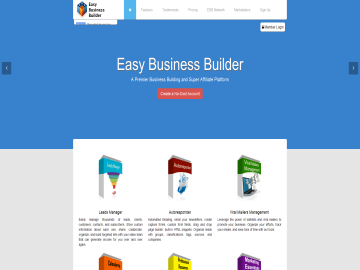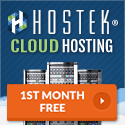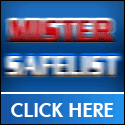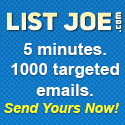Let's setup a mailer in EBB!
On the Emailing Menu click Setup a New Mailer. You will see a list of Viral Mailer websites like the screen shot below:
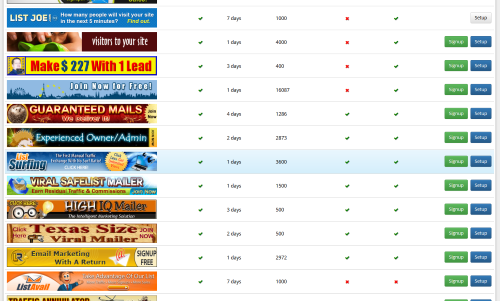
Next to each one, there is a Signup and a Setup button. If you aren't a member of the mailer, click on the Signup button and create an account on their website.
|
IMPORTANT: When you join each mailer, you will want to use your EBB mailer email address that starts with your username and ends with @ebbt.us. You can find your mailers email address on the Account Settings page (Account Menu). When you use your @ebbt.us address, you can then read credit emails while you are logged into your EBB dashboard to earn credits to send your emails. To verify your email address for each mailer click on the Emailing menu and then click Mail Reader. When a mailer sends a confirmation email, it will appear in the mail reader, just click the link in the email body to verfiy your @ebbt.us email. Note: you can alterntively use another email address and setup a forward to your @ebbt.us email address, but that is a little more complicated and I won't cover that in this article.
|
Once you signup, click setup to fill in some information. Most information is already filled in, and is the default settings for a free account in each mailer. You may want to check everything to make sure it's correct, but for most mailers you won't have to since EBB reviews each mailer added to the system.
The most important information to add, is your affiliate ID and your username and password for each mailer. Everything else, for most mailers, is already in there, but it can't hurt to double check it if you want to.
In EBB you have to setup 6 mailers in order to use the tool, so repeat 6 times with your choice of mailers to be able to continue on. Once you have 6 mailers setup, keep reading.
Now it's time to send some emails!
Click on the Emailing menu and then click on Manage Your Mailers.
Click this button next to the mailer you want to send an email through:
You will see a list of templates you have in your mailers templates to send. If you do not have any templates, you can either create one or import one from your Template Library. You should have created or imported templates by the time you got to this step. Again, if you are promoting Easy Business Builder, use the affiliate tools to import email templates into your Template Library that promtoe EBB (you can create your own too if you want to). If you aren't sure how to do that, contact your sponsor to have them show you how to do it or get on the EBB Skype chat and ask, someone will help you!
Once you figure out what you want to email, click the green envelope button next to the template you want to send. You will now see what you are about to email and you can make some changes if you need to.
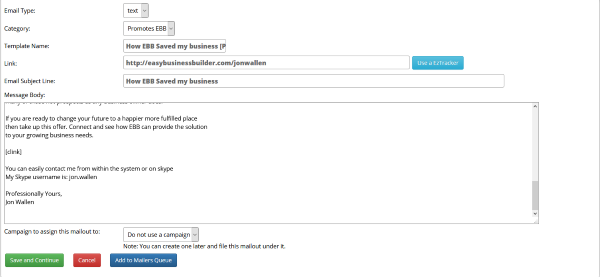
Important information: Make sure the link you enter on this page is the correct link you want people to go to when they read your email. You do not want to enter a short URL here, just enter the full URL, because EBB will automatically shorten the URL for you so it can track clicks.
1. Enter the link you are sending people to. You will provide the mailer with this link to let them know what link in the body of your email gets clicked so that someone can earn credits.
2. It is best to use the [clink] macro in the body of your email where you want this link to appear so that EBB can easily find it.
3. If you want to file this mailout under a campaign to organize your stats, select one from the drop down. If you don't have any campaigns setup, don't worry about it right now. I will talk more about campaigns in a little while.
Once you are done on this page you can either go ahead and send the email now, or you can add it your queue to send it later when you have more time. With the queue, you can prepare all your mailouts one day and then the next send your emails so you don't have to do it all at once.
Continued on next page...Brought to you by
Jon Wallen
Account
Create an AccountOpen your Dashboard
Forgot Password
Privacy Policy
Terms of Service
Links
Site MapAffiliates
Marketplace
Marketplace FAQLatest Posts
Articles
Stock Images
PLR Downloads
HTML Snippets
Get Points
Your Unlocks
Points History
Submit Your Products