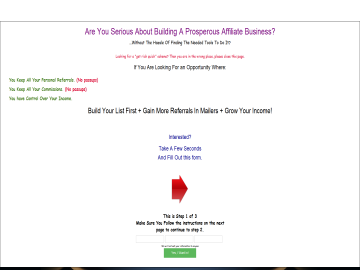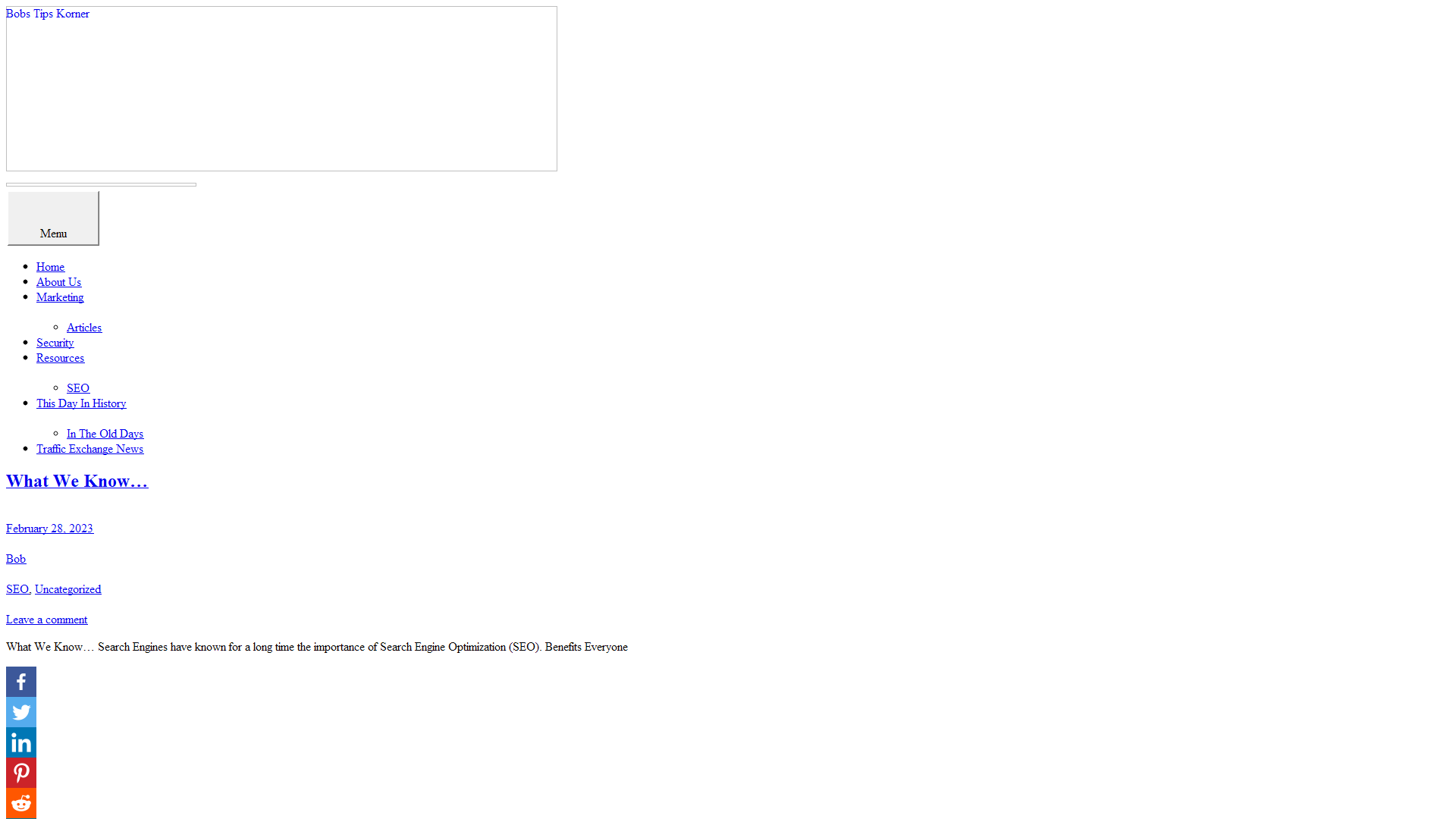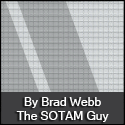Send that email!
If you clicked "Save and Continue" you will see this screen:

What you will be doing is copy and pasting the link, subjectline, and body over to the mailer, and then sending your email to other members of that mailer.
If you supplied your login information and the mailer supports autologin, click the Auto Login button. If not, click the login URL to open the mailer website in a new tab. Login to the mailer and click the link on their menu to "Send a Mailing". Each mailer has a different layout, but most have a menu either on the left side of the screen with a link title "Send Mailing" or a menu at the top with a similar link.
You must have credits in order to send an email. Most mailers will give you some credits to start with, so you should be able to send something right now. You'll earn credits by clicking links in emails sent to you, and I'll show you how to do that in your EBB dashboard later in this article.
Here is what a typical mailer "Send Emailing" screen looks like:
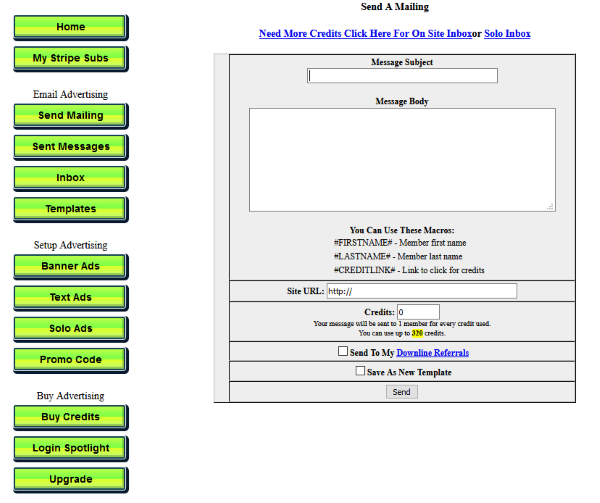
Step by step: Switch back to your EBB dashboard and click on the email subject line to highlight it. Copy it by right clicking your mouse and choosing "copy" from the menu. Switch back to the mailers tab and paste the subject of your email into the field that says "Message Subject". Switch back to EBB, click on the email body, click on "Select All" to highlight everything. Copy and switch back to the mailer, and paste that into the "Message Body" field. Where it says "Site URL", you will paste the Tracking link for this mailout that we provide (it is a short url that gets automatically generated by the system). This will be the link other members of the viral mailer will click to earn credits, and it should go to your landing page.
Once you have copy and pasted the subject, body, and link over to the mailer, you will go the mailers send screen and enter the number of credits you want to spend, and then click on the Send button. You will most likely have a chance to verify the link you entered is working. Once you have, click the confirm button to send your email to their list!
When you are done you can close that mailer, and in your EBB dashboard, click the green "I'm done sending" button at the bottom of the page.
You will see this form:
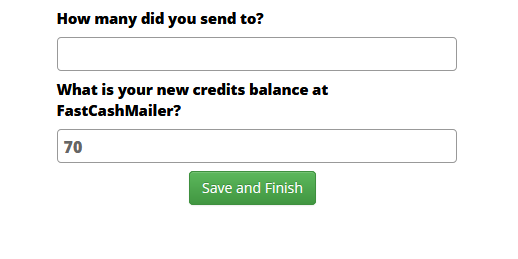
Fill in the number of email you sent. Usually 1 credit = 1 email, so if you sent to 500, then enter 500. The "new credit balance" will auto calculate based on the number you enter, but if it's wrong you can change it to whatever it is. When you have filled in this information, click Save and Finish.
When you manage your mailers now, you will see a count down timer to let you know when you can send to this mailer again.

Repeat this process for each mailer.
Continued on next page...
Brought to you by
Bob Culbertson
My name is Bob Culbertson known on the net as bculbertson I became involved in Internet Marketing over 20 years ago.
I purchased my first computer and worked on my skills to build an online presence by teaching and training internet marketers [of which I keenly interested]
As I have learned there are many ways to train for success and one is through the creation and publication of videos and video tutorials.
As my knowledge of Search Engine Optimization - SEO and Internet
Marketing and how it works, has grown substantially over the past few years. [Every one loves free traffic]
I wanted something more than being able to communicate with friends and family. I still enjoy doing that but I have noticed how much more rewarding it is to teach and train other fellow Marketers like you.
Check Me Out
I own 3 domains GoldenSuccessToday, Robert Culbertson. I am interested in blog writing, teaching. I have my own blog at Bobs Tips Korner. There is so much I can share with you, and in turn, learn lots about you. IF You use skype: then add me. Lets connect and get to know one another. SKYPE ID: bculbertson Feel free to join me in Easy Business Builder. Everything you need to know to make an informed decidion, you will fine on that link.
Through Easy Business Builder (EBB) I have become proficient increating images and also building and designing web pages, and keeping everything totally organized and at my finger tips.
I prefer TEAMS for several reasons. Number one is its intent to priortize security. Next is fact you can download Teams to your machine or you may choose to use it on a browser, making it easy to find and access. And best of all, it is not a social platform where you have to sort through daily hello posts.
Account
Create an AccountOpen your Dashboard
Forgot Password
Privacy Policy
Terms of Service
Links
Site MapAffiliates
Marketplace
Marketplace FAQLatest Posts
Articles
Stock Images
PLR Downloads
HTML Snippets
Get Points
Your Unlocks
Points History
Submit Your Products