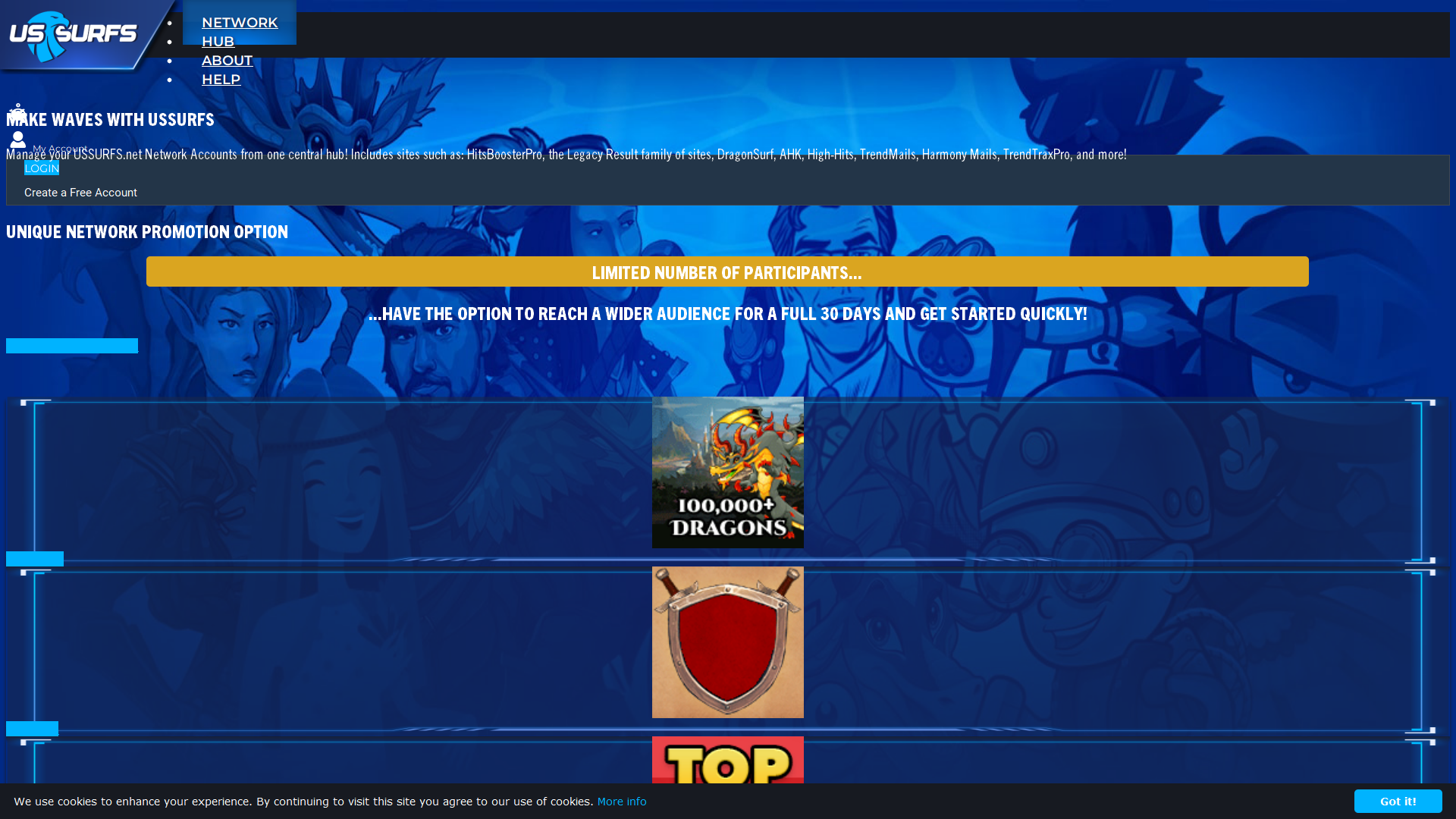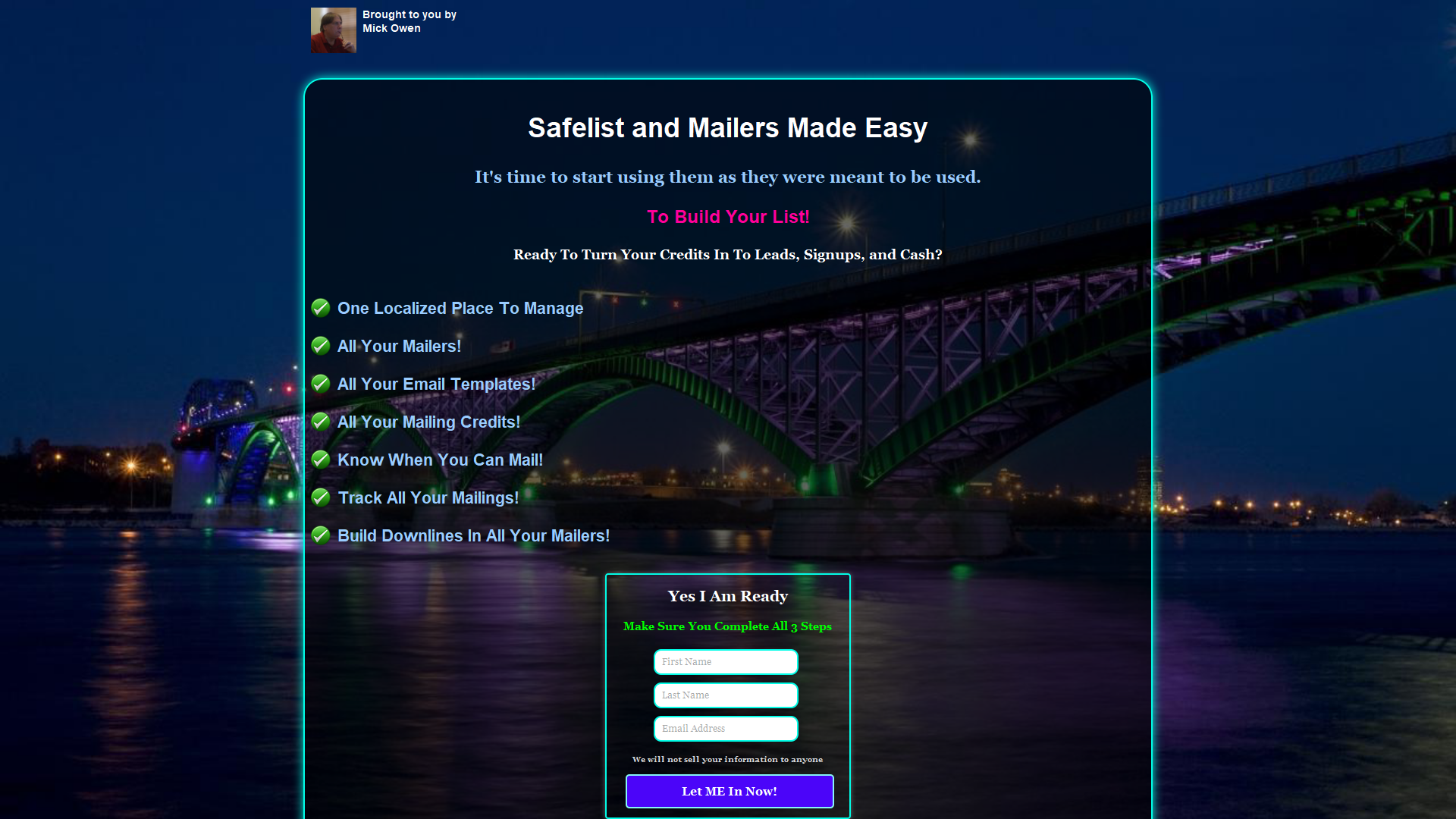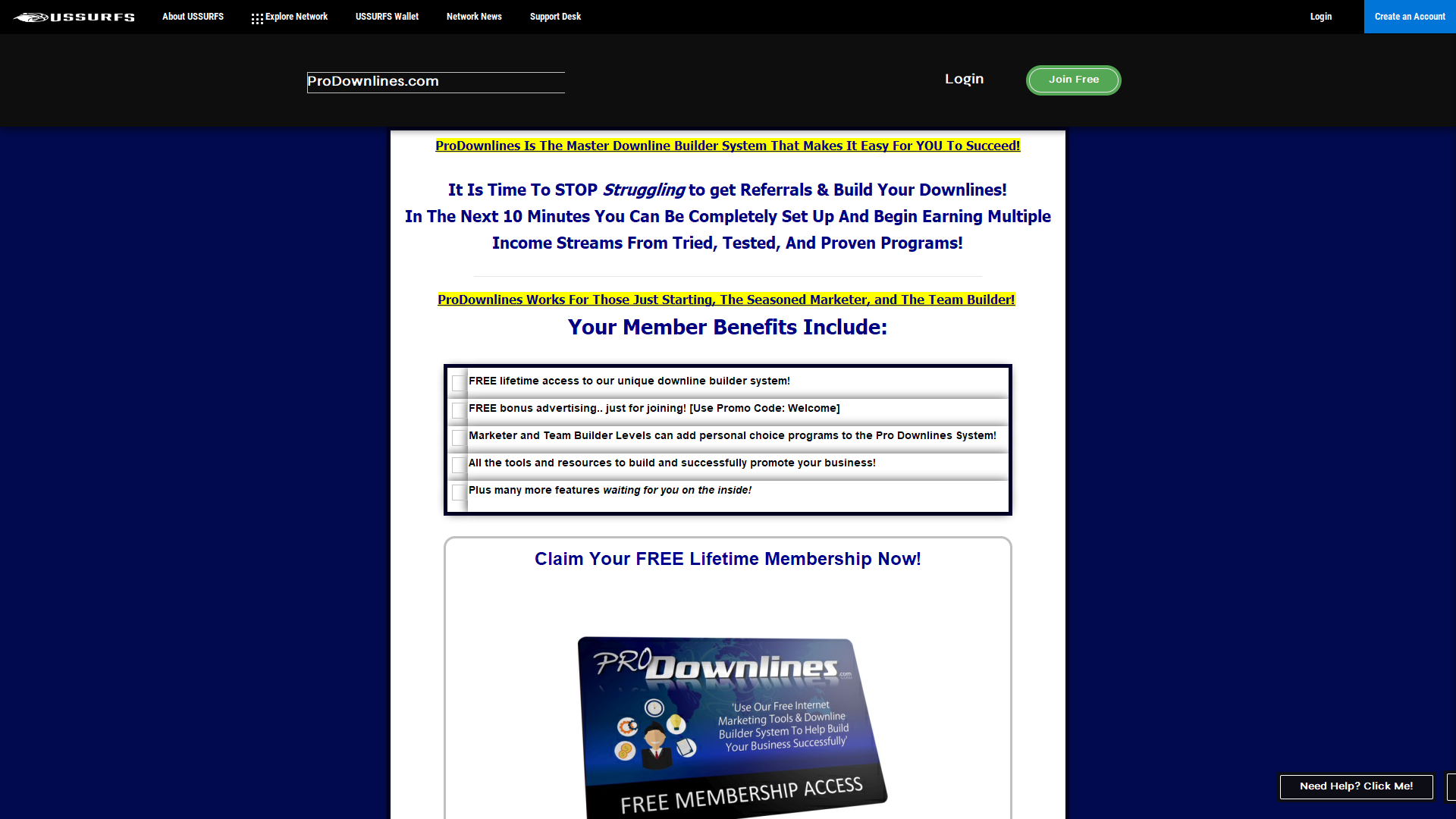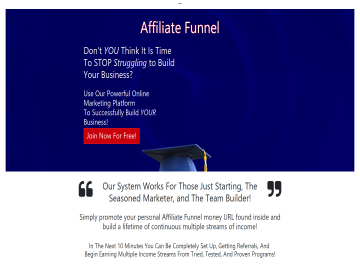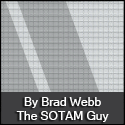So what is a lead in EBB?
Simply put, a lead in EBB can be a contact, a customer, a client, or a subscriber, and can be any or all of those at the same time. A lead can subscribe to multiple autoresponders, can be put into multiple groups, can be tagged, and can be classified to distinguish them from other leads you have added.
When you capture someone's contact information with one of your forms, they bcome your lead. A lead is someone you try to sell or upsell things too. Once someone is your lead and has verified their email address, you have the right to contact them via email through our system.
Once you have started collecting leads, your leads manager will look like the one pictured below.
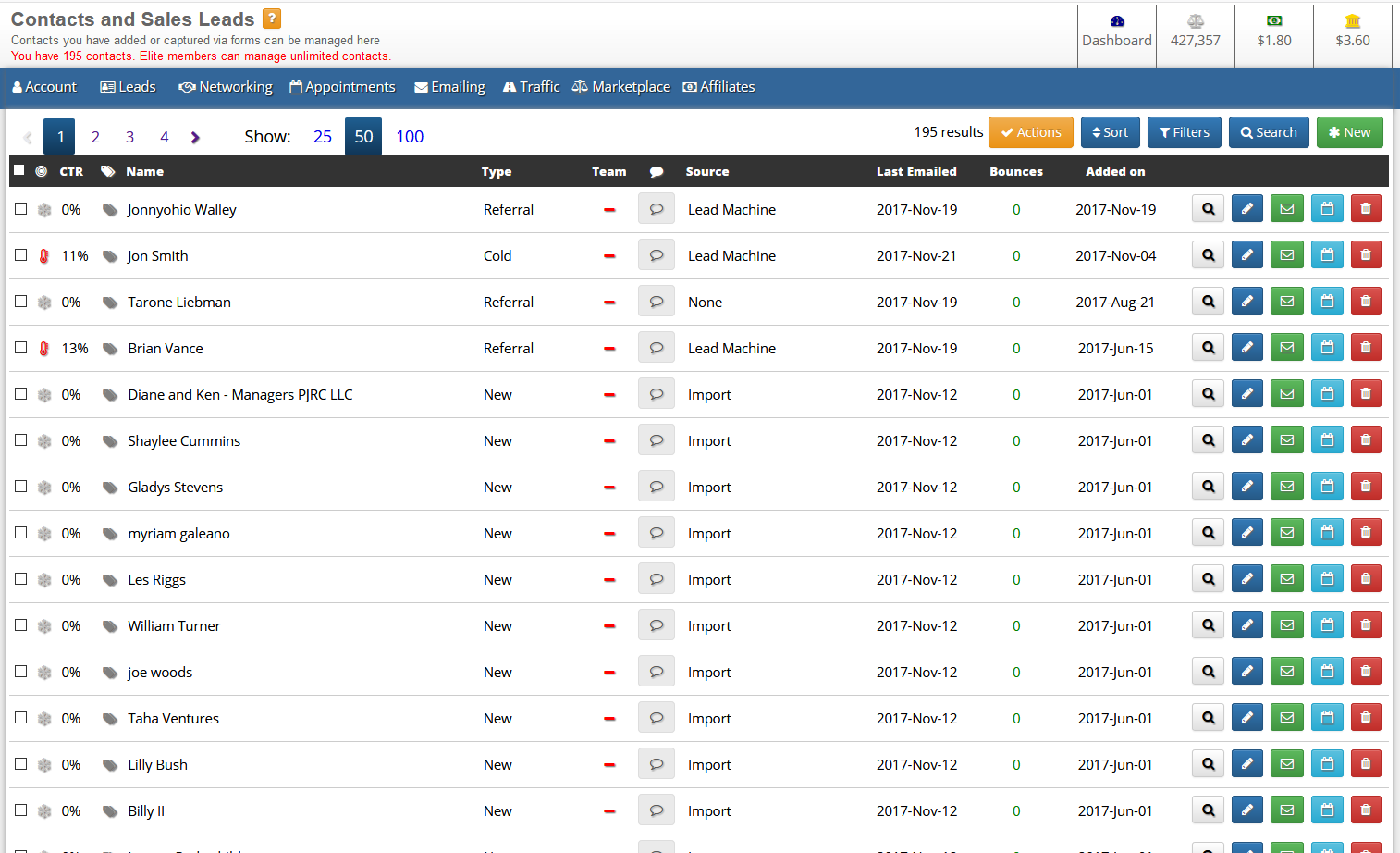
First column: contains a checkbox, so you can select and perform actions on multiple leads at once. If you'd like to tag several leads with 'black tshirt' (to indicate they purchased a black thsirt from you), you would click the gold 'actions' button near the top, enter the tag, and then click the button to apply the tags. Check the box at the top to select all the leads on the current page.
Second column (bullseye icon): contains an icon that quickly tells you how responsive this lead is. If you hover over it, the tooltip will tell you what each icon means. If there's a snowflake, it means the lead is very unresponsive. A thermometer indicates that a lead is active, and the height of the thermometer indicates how active. If there is a flame, then the lead is very responsive to your emails.
CTR: The third column shows a percentage, which is the leads Click Through Ratio. This is the percentage of emails this lead has clicked a link in.
Fourth column (tags icon): contains an icons that, if you hover over it, will show you what you have tagged this lead with.
Type: You can create your own custom lead type classifications. A lead can only be assigned to one classification at a time.
Team: In EBB, you can create teams and share leads with members of the team. They can then do followups and add comments to the lead. If there is a team assigned, the teams logo will be displayed. I'll cover teams in another article.
Discussions (chat icon): If there is a discussion for this lead (comments), you can click this icon to open it, read, and respond. Discussions are used by teams to communicate what is happening with a lead.
Source: The lead source can be a form or whatever you choose it to be. You can create custom sources, so that when you add leads manually, you can select where each lead was obtained. When you email leads, you can filter by Lead Source.
Last Emailed: This is when you last emailed this lead. You can click on the quickview icon to the right to see what the subject line was of the last email you sent to this person.
Bounces: This is the number of times their email bouned. We automatically disable sending emails to a lead if their email address bounces a couple of times and we update the icon in the second column to a 'bomb', indicating it is a bad lead. You can then delete that lead to keep your lists clean. When you delete a lead, it is removed from all your autoresponders, groups, etc.
Added on: This, of course, is the date they were added to the system.
Brought to you by
Mick Owen
I have been self-employed since 1971 in many different businesses, often owning and operating multiple businesses at the same time. In general, the fields have included services, advertising, marketing, real estate investing, and real estate development.
Starting in Houston, TX in 1971 I co-owned a paint and body shop where we "white labeled" work for auto dealerships along the Southwest Freeway in Houston that did not have body shops. At the same time, we owned a service business that delivered and installed appliances for stores that did not have delivery departments (for example; Globe Discount City, and Firestone Tire stores that, at that time, sold window AC Units and other household appliances).
A third business we owned and operated at this time was a flat-rate moving service within the city targeting those who lived in one-bedroom apartments.
In the 1980s I had ownership in an independent record label headquartered in Las Vegas, Nevada where I interacted with some very well-known recording artists. I was also the Executive Producer of the infomercial for the "Target Success" system developed by Don Dwyer. Our two major talent spokespersons for the infomercial were Rosie Grier and Rocky Bleier.
I built my first website in 1998 to promote a company we started named Profit Pacesetters that sold business opportunity mailing lists to people in the MLM industry. I later sold (and financed) that business to one of my employees.
In 2001, I founded USSurfs.com which offered internet dial-up services. When broadband became the standard for Internet access we transitioned USSurfs to become our holding company for all things related to the Internet. By 2004 we evolved into website development and promotion for other companies and individuals, including ranking many of these sites in the top 10 on page 1 of the search engine results pages.
Along the way during the 1990s, in my spare time, I also earned a BA in Economics and an MBA in Finance, both from the University of North Texas. However, my real education came not so much from books and classrooms, but from actually doing it for the last 50+ years.
You can be certain that I know the kind of hard work and persistence it takes to be successful, and I can help you become successful in your own online business if that is your goal.
Account
Create an AccountOpen your Dashboard
Forgot Password
Privacy Policy
Terms of Service
Links
Site MapAffiliates
Marketplace
Marketplace FAQLatest Posts
Articles
Stock Images
PLR Downloads
HTML Snippets
Get Points
Your Unlocks
Points History
Submit Your Products